On the 17th we started our first test deployment. It went fairly well, but we did run into a few "issues." For all the testing that I have been doing I had hoped that it would have went smoother, but all-in-all I am not complaining.
Here are a few snags that I ran into:
Printer drivers -- I already knew that this was going to be a snag. We us a login script to give our computers the printers they are supposed to get. The script looks at the machine name. With Vista MS has decided that users should not be able to install printer drivers (or any for that matter, I'm certain). In XP because the domain controller said the printer driver was ok XP would let users install that driver. At any rate there is a setting that you can use in Group Policies that will allow users to install a certain set of drivers (printer, sound, video, etc.). The only problem with that is when a user logs in and the script assigns them the printers they are asked if they want to install the driver. I would like to not have to have the user click the "install driver" button. In XP that was all handled in the background. I know that I can set a policy for the printers, but I would prefer not to setup ~20 policies for printers. I guess I'll keep working on that one.
Adobe CS3. You know, I am getting to the point that I am not very happy with Adobe these days. Their installer is just a pain to use, and it does not really help you out where there is an error. On my test machine all the times that I installed CS3 it just worked. When we deployed on Monday we were getting errors from the CS3 installer. Come to find out that CS3 will not install on a machine that has the resolution set to 800x600. When Vista first started installing the resolution was set to 1024x768. During the windows update phase newer drivers would get installed and by default the resolution in those drivers are set to 800x600. So after some searching I found a little command line tool that I could use to get the resolution changed to 1024x768. Since I'm on holiday I'll have to write about that a little later will all the details.
User error. I made several stupid mistakes. I forgot a program that we needed to install. Then when I added it into the applications list I fat fingered it. WooHoo for being prepared. I also had an application that I added into the applications list and copied the command line to have the correct syntax, but then I did not change the filename. I also did not test my application keying well enough and MS Access would crater because it was keyed. WooHoo for paying attention.
Drivers. I found out that you may need to add in some drivers to your driver store in the middle of the build process. I am so thankful that we are using MDT and not our old way of sysprep/ghost/deploy. I was able to make a lot of changes and add drivers in about 30 min and keep deploying. Our old way would have taken half a day just to add in the sound drivers that windows update did not have.
The power also went out in the machine room in the middle of our deployment. That caused all sorts of frustration. Since I use scripts that move machines around to different OUs during the build process I had to go back and put them in the correct place so we could start the builds again once the server came back up.
Did things go as well as I wanted? NO. Did things go well. Yep I think they went pretty well. Just somethings to think of when you start to do your deployment testing.
Saturday, December 22, 2007
Monday, November 12, 2007
MS Deployment folder structure
In your local or network deployment point you will see several folders. Here's what I've learned about them since I've been messing around with either the MDT or BDD tools. This is not going to be an exhaustive list, but rather a general overview for people that may not have seen the folders yet.
My root folder is named Distribution. This is the one that gets shared to our deployment techs.
Under Distribution is 10 folders:
$OEM$
Applications
Boot
Captures
Control
Operating Systems
Out-of-Box Drivers
Packages
Scripts
Tools
$OEM$ -- I don't have a clue. My deployment point has nothing in this folder. You're on your own on this one.
Applications -- My deployment point has nothing in this folder be design. You can do what you will with this folder. If you choose to have MDT manage your applications then it will upload (and del) what it feels it should. I like managing the packages I make for application installation myself.
Boot -- This is where MDT is going to put your images for burning your WinPE CDs at. You will be coping stuff from this folder a lot.
Captures -- I don't have a clue. My deployment point has nothing in this folder. You're on your own on this one. I suspect this is where it would put an image you capture using MDT, but I have not done that.
Control -- This is where your CustomSettings.ini and Bootstrap.ini are going to end up. These folders are going to look a little different (but not much) depending on if you are looking at your local machine vs your network share. On the network share, as far as I know, CS.ini and BS,ini need to live in the root of this folder for WinPE to do what you think it is going to do. Your Task Sequence is also going to live in this folder.
Operating Systems -- Where the OS images are.
Out-of-Box Drivers -- When you import drivers into MDT this is where they go.
Packages -- I don't have a clue. My deployment point has nothing in this folder. You're on your own on this one. I am pretty sure that if you download any patches or language updates for your installs this is where MDT would put them. That's my logical guess.
Scripts -- This is where the big stuff happens in MDT. This is where the scripts are that actually get the things done that you want. If you have any custom scripts this is where they would go. I have downloaded and added in a few custom scripts to this folder. If you are getting weird errors then this is where you are going to have to go into when booted into your PE disc to try to troubleshoot the scripts.
Tools -- This is where a lot of the behind the scenes stuff from MDT is going to live. I don't know much about this folder. I have had to use some of the tools in here when I was working on my custom scripts that I downloaded. This is where the tool for opening and editing the .wim files are. Good luck.
My root folder is named Distribution. This is the one that gets shared to our deployment techs.
Under Distribution is 10 folders:
$OEM$
Applications
Boot
Captures
Control
Operating Systems
Out-of-Box Drivers
Packages
Scripts
Tools
$OEM$ -- I don't have a clue. My deployment point has nothing in this folder. You're on your own on this one.
Applications -- My deployment point has nothing in this folder be design. You can do what you will with this folder. If you choose to have MDT manage your applications then it will upload (and del) what it feels it should. I like managing the packages I make for application installation myself.
Boot -- This is where MDT is going to put your images for burning your WinPE CDs at. You will be coping stuff from this folder a lot.
Captures -- I don't have a clue. My deployment point has nothing in this folder. You're on your own on this one. I suspect this is where it would put an image you capture using MDT, but I have not done that.
Control -- This is where your CustomSettings.ini and Bootstrap.ini are going to end up. These folders are going to look a little different (but not much) depending on if you are looking at your local machine vs your network share. On the network share, as far as I know, CS.ini and BS,ini need to live in the root of this folder for WinPE to do what you think it is going to do. Your Task Sequence is also going to live in this folder.
Operating Systems -- Where the OS images are.
Out-of-Box Drivers -- When you import drivers into MDT this is where they go.
Packages -- I don't have a clue. My deployment point has nothing in this folder. You're on your own on this one. I am pretty sure that if you download any patches or language updates for your installs this is where MDT would put them. That's my logical guess.
Scripts -- This is where the big stuff happens in MDT. This is where the scripts are that actually get the things done that you want. If you have any custom scripts this is where they would go. I have downloaded and added in a few custom scripts to this folder. If you are getting weird errors then this is where you are going to have to go into when booted into your PE disc to try to troubleshoot the scripts.
Tools -- This is where a lot of the behind the scenes stuff from MDT is going to live. I don't know much about this folder. I have had to use some of the tools in here when I was working on my custom scripts that I downloaded. This is where the tool for opening and editing the .wim files are. Good luck.
Update vs Update (files only)
I talk about updating files on here a lot and I would like to make clear what I am referring to. In MS Deployment there are two parts to the files -- there are the local copies and there are the network copies. When you are working on your machine and you edit files all of that happens on your local machine. In order for the 'world' to see your work you are doing you have to publish, or "update", your changes. Below is where you do that:
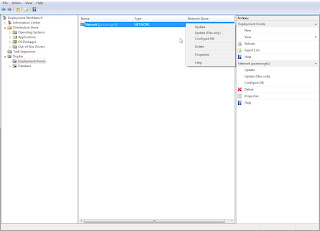
As you can see in the left pane you have to have the Deploy tree opened and Deployment Points selected. That will bring up your deployment points in your main pane. Right-click on the deployment point that you want to publish your changes to and the little right-click menu pops out that gives you the option to update or update (files only). The "update (files only)"option uploads all the changes you have done to your deployment point so long as they do not have to be incorporated into your WinPE image. If you need to update your CustomSettings.ini or Bootstrap.ini files or you need to include updated network drivers into your WinPE CD then you will need to click the "update" option.
If you are seeing weird things that you are sure you changed then go here and update and reburn your WinPE CD and try again.
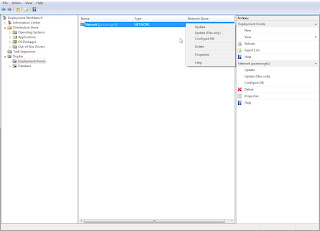
As you can see in the left pane you have to have the Deploy tree opened and Deployment Points selected. That will bring up your deployment points in your main pane. Right-click on the deployment point that you want to publish your changes to and the little right-click menu pops out that gives you the option to update or update (files only). The "update (files only)"option uploads all the changes you have done to your deployment point so long as they do not have to be incorporated into your WinPE image. If you need to update your CustomSettings.ini or Bootstrap.ini files or you need to include updated network drivers into your WinPE CD then you will need to click the "update" option.
If you are seeing weird things that you are sure you changed then go here and update and reburn your WinPE CD and try again.
Task Sequence problems after updating MS Deployment
I just updated my MS Deployment tool to the latest version (4.0.383.0, I think). This is the new deployment tool that is now just out of beta. Thus far the update has went pretty smoothly. I have only had one problem. I backed up my work local and network deployment directories. I uninstalled the last MDT beta, and installed the new version. I pointed everything back to where it was supposed to be. When I got the the wizard for adding my local directory I noticed there was an upgrade option. I decided to try that so I wouldn't have to copy over the Vista source and remake my application command lines. Then I updated files and reburned my boot CD.
After booting to my WinPE CD for the first time I was getting a Task Sequencer not found error. This error was cropping up before it would ask for my username and password to connect to the share for the very first time. Because of this I knew it had something to do with the files that were on the CD. The first place I started looking was at my CustomSettings.ini and Bootstrap.ini files. Those files reside in the Control folder. I looked at my network share first and found a folder named {########...}. In that folder was a CustomSettings.ini and Bootstrap.ini file, with the modifications that I needed to have in them. In the root of the control folder there were also CustomSettings.ini and Bootstrap.ini files. These did not have the correct settings that I needed in them.
At this point I looked in my local deployment folder \Distribution\Control and in there were three sub-folders. Two that had the same naming convention as the one on the network share {########...} and another named 100 (which just so happens to be the number I gave my Task Sequence ID for my Vista build). At this point I replaced the 'upgraded' CustomSettings.ini and Bootstrap.ini files with the ones that had the information I needed. (How to explain this the least confusing way possible?) The two folders that have the same name in your network and local folders are what are going to have your old (and presumably working) ini files. The folder that does not get created on the network share is the folder that the ini files are being copied from to the root of the Control folder on your network resource.
Once you get those files copied over on your local machine then you need to update files and reburn your CD. That should then get you going again so you can go back to working on other MDT issues. :)
After booting to my WinPE CD for the first time I was getting a Task Sequencer not found error. This error was cropping up before it would ask for my username and password to connect to the share for the very first time. Because of this I knew it had something to do with the files that were on the CD. The first place I started looking was at my CustomSettings.ini and Bootstrap.ini files. Those files reside in the Control folder. I looked at my network share first and found a folder named {########...}. In that folder was a CustomSettings.ini and Bootstrap.ini file, with the modifications that I needed to have in them. In the root of the control folder there were also CustomSettings.ini and Bootstrap.ini files. These did not have the correct settings that I needed in them.
At this point I looked in my local deployment folder \Distribution\Control and in there were three sub-folders. Two that had the same naming convention as the one on the network share {########...} and another named 100 (which just so happens to be the number I gave my Task Sequence ID for my Vista build). At this point I replaced the 'upgraded' CustomSettings.ini and Bootstrap.ini files with the ones that had the information I needed. (How to explain this the least confusing way possible?) The two folders that have the same name in your network and local folders are what are going to have your old (and presumably working) ini files. The folder that does not get created on the network share is the folder that the ini files are being copied from to the root of the Control folder on your network resource.
Once you get those files copied over on your local machine then you need to update files and reburn your CD. That should then get you going again so you can go back to working on other MDT issues. :)
Friday, November 9, 2007
My CustomSettings.ini and Bootstrap.ini innards
Here is what I currently have in my CustomSettings.ini and Bootstrap.ini files: I've changed a few things, but you should expect that...
CS:
[Settings]
Priority=Default
Properties=StagingOU,DomainDC
[Default]
OSInstall=YES
UserDataLocation=NONE
SkipAppsOnUpgrade=YES
SkipCapture=YES
SkipAdminPassword=YES
SkipProductKey=YES
SkipBDDWelcome=YES
AdminPassword=THEPASSWORD
SkipDeploymentType=YES
DeploymentType=NEWCOMPUTER
SkipDomainMembership=NO
JoinDomain=DOMAIN
DomainAdminDomain=DOMAIN
SkipUserData=YES
SkipBuild=NO
BuildiD=Test1
SkipComputerName=NO
ComputerName=TEST-COMPUTER
SkipPackageDisplay=NO
SkipLocaleSelection=YES
UILanguage=en-US
UserLocale=en-US
KeyboardLocale=0409:00000409
SkipTimeZone=YES
TimeZoneName=Mountain Standard Time
SkipApplications=NO
SkipBitLocker=YES
SkipSummary=NO
CaptureGroups=NO
SLShare=\\COMPUTER\logs$
Home_page=http://my.SCHOOL.edu
StagingOU=OU=VistaTest,DC=DOMAIN,DC=ad,DC=SCHOOL,DC=edu
DomainDC=DOMAIN.ad.SCHOOL.edu
[Settings]
Properties=StagingOU,DomainDC
I had to add this in there because of the custom scripts I found to swap OUs. StagingOU and DomainDC get initalized further down in the [Default] section.
[Default]
OSInstall=YES
UserDataLocation=NONE
SkipAppsOnUpgrade=YES
SkipCapture=YES
The 3 above are used for upgrades -- which I don't know anything about.
SkipAdminPassword=YES
Ask the 'user' to input an admin password when they are building the machine.
SkipProductKey=YES
Has the machine talk to the KMS server.
SkipBDDWelcome=YES
Don't make me click next to get to a useful prompt.
AdminPassword=THEPASSWORD
Put what you want here for the admin password.
SkipDeploymentType=YES
DeploymentType=NEWCOMPUTERSkipUserData=YES
This formats the HDD and does not save user data.
SkipDomainMembership=NO
JoinDomain=DOMAIN
DomainAdminDomain=DOMAIN
You can prepopulate this to save some typing when telling the setup what domain to join.
SkipBuild=NO
BuildiD=Test1
In MDT you can have several different builds -- this lets you choose which one to prompt for or automatically start building with.
SkipComputerName=NO
ComputerName=TEST-COMPUTER
Prompt for the computer name.
SkipPackageDisplay=NOSkipApplications=NO
Show what packages get installed and allow the person running the build to check off what gets installed.
SkipLocaleSelection=YES
UILanguage=en-US
UserLocale=en-US
KeyboardLocale=0409:00000409
Lookup these values if you need them to be different.
SkipTimeZone=YES
TimeZoneName=Mountain Standard Time
Look it up if you need something different here.
SkipBitLocker=YES
We are not going to use this.
SkipSummary=NO
Shows the values you have either put into this CS.ini file or typed into the dialogs to check they are correct.
CaptureGroups=NO
Store the members of the current groups on the machine so they can be readded after the machine is built.
SLShare=\\COMPUTER\logs$
Where some logs will be saved at on a network machine if you want them to be. I had a very difficult time getting this to work, but it is very nice when you run into problems with your deployment (and you will).
Home_page=http://my.SCHOOL.edu
Sets the default IE homepage.
StagingOU=OU=VistaTest,DC=DOMAIN,DC=ad,DC=SCHOOL,DC=edu
DomainDC=DOMAIN.ad.SCHOOL.edu
These are added in so that my custom swap OU scripts will work. The DomainDC value has to be something that the WinPE 'install' can resolve. The StagingOU is where you want your machine to be housed on a temp basis so that you can get around any policies that may cause you heartburn with doing installs. For me the generic Computers OU would not work, I had to make a different one -- but more on that in another post.
Boot:
[Settings]
Priority=Default
[Default]
SkipBDDWelcome=YES
DeployRoot=\\MYSERVER\Deploy$
UserDomain=DOMAIN
UserID=admin
SkipBDDWelcome=YES
Gets rid of the 'hi welcome to the deployment click next to do anything useful' screen.
DeployRoot=\\MYSERVER\Deploy$
The server share where you have your deployment point at.
UserDomain=DOMAIN
The domain that the below UserID is a part of that let's you have access to the above DeployRoot folder.
UserID=admin
The user name you use to connect to the DeployRoot share.
CS:
[Settings]
Priority=Default
Properties=StagingOU,DomainDC
[Default]
OSInstall=YES
UserDataLocation=NONE
SkipAppsOnUpgrade=YES
SkipCapture=YES
SkipAdminPassword=YES
SkipProductKey=YES
SkipBDDWelcome=YES
AdminPassword=THEPASSWORD
SkipDeploymentType=YES
DeploymentType=NEWCOMPUTER
SkipDomainMembership=NO
JoinDomain=DOMAIN
DomainAdminDomain=DOMAIN
SkipUserData=YES
SkipBuild=NO
BuildiD=Test1
SkipComputerName=NO
ComputerName=TEST-COMPUTER
SkipPackageDisplay=NO
SkipLocaleSelection=YES
UILanguage=en-US
UserLocale=en-US
KeyboardLocale=0409:00000409
SkipTimeZone=YES
TimeZoneName=Mountain Standard Time
SkipApplications=NO
SkipBitLocker=YES
SkipSummary=NO
CaptureGroups=NO
SLShare=\\COMPUTER\logs$
Home_page=http://my.SCHOOL.edu
StagingOU=OU=VistaTest,DC=DOMAIN,DC=ad,DC=SCHOOL,DC=edu
DomainDC=DOMAIN.ad.SCHOOL.edu
CustomSettings.ini settings
Note: The YES' and NO's have to be UPERCASE.[Settings]
Properties=StagingOU,DomainDC
I had to add this in there because of the custom scripts I found to swap OUs. StagingOU and DomainDC get initalized further down in the [Default] section.
[Default]
OSInstall=YES
UserDataLocation=NONE
SkipAppsOnUpgrade=YES
SkipCapture=YES
The 3 above are used for upgrades -- which I don't know anything about.
SkipAdminPassword=YES
Ask the 'user' to input an admin password when they are building the machine.
SkipProductKey=YES
Has the machine talk to the KMS server.
SkipBDDWelcome=YES
Don't make me click next to get to a useful prompt.
AdminPassword=THEPASSWORD
Put what you want here for the admin password.
SkipDeploymentType=YES
DeploymentType=NEWCOMPUTERSkipUserData=YES
This formats the HDD and does not save user data.
SkipDomainMembership=NO
JoinDomain=DOMAIN
DomainAdminDomain=DOMAIN
You can prepopulate this to save some typing when telling the setup what domain to join.
SkipBuild=NO
BuildiD=Test1
In MDT you can have several different builds -- this lets you choose which one to prompt for or automatically start building with.
SkipComputerName=NO
ComputerName=TEST-COMPUTER
Prompt for the computer name.
SkipPackageDisplay=NOSkipApplications=NO
Show what packages get installed and allow the person running the build to check off what gets installed.
SkipLocaleSelection=YES
UILanguage=en-US
UserLocale=en-US
KeyboardLocale=0409:00000409
Lookup these values if you need them to be different.
SkipTimeZone=YES
TimeZoneName=Mountain Standard Time
Look it up if you need something different here.
SkipBitLocker=YES
We are not going to use this.
SkipSummary=NO
Shows the values you have either put into this CS.ini file or typed into the dialogs to check they are correct.
CaptureGroups=NO
Store the members of the current groups on the machine so they can be readded after the machine is built.
SLShare=\\COMPUTER\logs$
Where some logs will be saved at on a network machine if you want them to be. I had a very difficult time getting this to work, but it is very nice when you run into problems with your deployment (and you will).
Home_page=http://my.SCHOOL.edu
Sets the default IE homepage.
StagingOU=OU=VistaTest,DC=DOMAIN,DC=ad,DC=SCHOOL,DC=edu
DomainDC=DOMAIN.ad.SCHOOL.edu
These are added in so that my custom swap OU scripts will work. The DomainDC value has to be something that the WinPE 'install' can resolve. The StagingOU is where you want your machine to be housed on a temp basis so that you can get around any policies that may cause you heartburn with doing installs. For me the generic Computers OU would not work, I had to make a different one -- but more on that in another post.
Boot:
[Settings]
Priority=Default
[Default]
SkipBDDWelcome=YES
DeployRoot=\\MYSERVER\Deploy$
UserDomain=DOMAIN
UserID=admin
Bootstrap.ini settings
SkipBDDWelcome=YES
Gets rid of the 'hi welcome to the deployment click next to do anything useful' screen.
DeployRoot=\\MYSERVER\Deploy$
The server share where you have your deployment point at.
UserDomain=DOMAIN
The domain that the below UserID is a part of that let's you have access to the above DeployRoot folder.
UserID=admin
The user name you use to connect to the DeployRoot share.
CustomSettings.ini
Sysprep.inf is dead! Long live sysprep.inf.
Here's the good stuff on the CustomSettings.ini and Bootstrap.ini if you don't care to read my story on them... CustomSettings.ini lives in the Control folder in your deployment point. If you can't find it in the root then it is in a sub folder. If there are more than one you will need to find out which one actually controls your booting up. I guess it is also worth pointing out that these files get copied to the boot CD if you make one so you have to "recompile" your boot disc everytime you make a change to either of those files. Skip to the bottom for more info without my life's story as it relates to CustomSettings.ini and Bootstrap.ini.
I had *ahem* a very hard time trying to figure that was was driving this Win PE thing that I was being told to use by BDD. I knew that somewhere somehow something was telling PE to do something, but at the time I was trying to figure that out it seemed like finding out what was on the state secrets list. After digging for a long time I finally figured out that the files that I really needed to mess with were Customsettings.ini and Bootstrap.ini.
When I first started my life as a tech working on our lab machines we were using DOS boot disks (and this wasn't THAT long ago -- I'm not THAT old :p ) to start our builds for our XP machines. Eventually we ran into BartPE and life was glorious! The group that I am now a part of syspreped their builds that they made and I started to become very familiar with what that little file did. I worked with that file and got things to smooth out a fair amount. So when I read that sysprep.inf was dead I just couldn't believe that there was not something waiting in the wings to drive the new install system MS had built.
I knew that there were a lot of options in sysprep.inf that would save me a lot of typing and waiting around on dialog boxes. When I first started looking and trying to figure out what was driving this new menu system of course I knew that it was all XML. I tried to wade my way through them, but the only thing that I could really come up with was "yeah the things display things, but somewhere something has to initialize that variable." I am not a programmer and so looking at the scripts folder in my deployment point I was very daunted by the task of trying to follow all those scripts to figure out what was going on. Litterally after looking for 2 weeks, buying 2 books, doing tons of googling, and complaining to anyone that would listen I stumbled across CustomSettings.ini in forum posting I believe. White papers be damned I found what I could actually edit to get that XML that you talked about so much to do things for me!
Eureka!
The base CustomSettings.ini and Bootstrap.ini are very sparse files.
CustomSettings.ini:
[Settings]
Priority=Default
Properties=MyCustomProperty
[Default]
OSInstall=Y
Bootstrap.ini:
[Settings]
Priority=Default
[Default]
DeployRoot=
In the first BDD that I installed you could get to these files, but there was no indication that they would really help you in any way. All the white papers talked about was the other thing that I can't even seem to find in Deployment now. I wasted a lot of time on that thing trying to get it to customize my setup and not understanding what CustomSettings.ini did. Well now that you've listened to my life's story here's a good listing of the things that you can put into CustomSettings.ini to get the things done that you need to get done:
http://technet.microsoft.com/en-us/library/bb490304.aspx
Here's the good stuff on the CustomSettings.ini and Bootstrap.ini if you don't care to read my story on them... CustomSettings.ini lives in the Control folder in your deployment point. If you can't find it in the root then it is in a sub folder. If there are more than one you will need to find out which one actually controls your booting up. I guess it is also worth pointing out that these files get copied to the boot CD if you make one so you have to "recompile" your boot disc everytime you make a change to either of those files. Skip to the bottom for more info without my life's story as it relates to CustomSettings.ini and Bootstrap.ini.
I had *ahem* a very hard time trying to figure that was was driving this Win PE thing that I was being told to use by BDD. I knew that somewhere somehow something was telling PE to do something, but at the time I was trying to figure that out it seemed like finding out what was on the state secrets list. After digging for a long time I finally figured out that the files that I really needed to mess with were Customsettings.ini and Bootstrap.ini.
When I first started my life as a tech working on our lab machines we were using DOS boot disks (and this wasn't THAT long ago -- I'm not THAT old :p ) to start our builds for our XP machines. Eventually we ran into BartPE and life was glorious! The group that I am now a part of syspreped their builds that they made and I started to become very familiar with what that little file did. I worked with that file and got things to smooth out a fair amount. So when I read that sysprep.inf was dead I just couldn't believe that there was not something waiting in the wings to drive the new install system MS had built.
I knew that there were a lot of options in sysprep.inf that would save me a lot of typing and waiting around on dialog boxes. When I first started looking and trying to figure out what was driving this new menu system of course I knew that it was all XML. I tried to wade my way through them, but the only thing that I could really come up with was "yeah the things display things, but somewhere something has to initialize that variable." I am not a programmer and so looking at the scripts folder in my deployment point I was very daunted by the task of trying to follow all those scripts to figure out what was going on. Litterally after looking for 2 weeks, buying 2 books, doing tons of googling, and complaining to anyone that would listen I stumbled across CustomSettings.ini in forum posting I believe. White papers be damned I found what I could actually edit to get that XML that you talked about so much to do things for me!
Eureka!
The base CustomSettings.ini and Bootstrap.ini are very sparse files.
CustomSettings.ini:
[Settings]
Priority=Default
Properties=MyCustomProperty
[Default]
OSInstall=Y
Bootstrap.ini:
[Settings]
Priority=Default
[Default]
DeployRoot=
In the first BDD that I installed you could get to these files, but there was no indication that they would really help you in any way. All the white papers talked about was the other thing that I can't even seem to find in Deployment now. I wasted a lot of time on that thing trying to get it to customize my setup and not understanding what CustomSettings.ini did. Well now that you've listened to my life's story here's a good listing of the things that you can put into CustomSettings.ini to get the things done that you need to get done:
http://technet.microsoft.com/en-us/library/bb490304.aspx
Other Deployment blogs.
I'm sure that most people already know about these sites, as I can't believe that my blog would come up first on google, but just in case.
http://blogs.technet.com/richardsmith/default.aspx
http://blogs.technet.com/benhunter/default.aspx
And these are more specialized posts that might be very helpful too.
http://windowsconnected.com/forums/p/1871/7315.aspx#7315
http://blogs.technet.com/richardsmith/archive/2007/07/17/useful-registry-changes-during-build-creation.aspx
I will talk a fair amount more about this particular post later, as it sapped away about a week of my time...
http://blogs.technet.com/benhunter/archive/2007/09/16/bdd-2007-how-to-move-a-computer-object-in-windows-pe.aspx
http://blogs.technet.com/richardsmith/default.aspx
http://blogs.technet.com/benhunter/default.aspx
And these are more specialized posts that might be very helpful too.
http://windowsconnected.com/forums/p/1871/7315.aspx#7315
http://blogs.technet.com/richardsmith/archive/2007/07/17/useful-registry-changes-during-build-creation.aspx
I will talk a fair amount more about this particular post later, as it sapped away about a week of my time...
http://blogs.technet.com/benhunter/archive/2007/09/16/bdd-2007-how-to-move-a-computer-object-in-windows-pe.aspx
New Applications
In my limited experience with MS Deployment I have not seen a reason why there are two types of applications that you can add.

The first option of adding an application with source files has done nothing but cause me problems. First off every time you 'update files' it copies the application from your local deployment folder to the server deployment point. This seems like a pretty big waste of time/bandwidth to me. Also, and a lot more annoyingly, is that since it is touching your files on the server, well that means that it is touching your files on the server. If you make a small change to something, or think that you're making a small change to something you might just be erasing your application install point on the server. This has a lot of implications that I just was not happy with. I lost several small packages that I made and it took me a little while to figure out what was happening.
The second option of adding an application that is elsewhere on the network is just what the Dr. ordered for me. I don't know why the first option is there, but in the future I will not be using that. Maybe for someone there is a valid reason to use that option, but I would rather physically touch the files on the server myself rather than have the tool update stuff for me. When using this option I suggest not even using the applications folder that is part of the network deployment point. I have my own network share for applications and I copy the files over myself and I just point the new applications wizard to it.

The first option of adding an application with source files has done nothing but cause me problems. First off every time you 'update files' it copies the application from your local deployment folder to the server deployment point. This seems like a pretty big waste of time/bandwidth to me. Also, and a lot more annoyingly, is that since it is touching your files on the server, well that means that it is touching your files on the server. If you make a small change to something, or think that you're making a small change to something you might just be erasing your application install point on the server. This has a lot of implications that I just was not happy with. I lost several small packages that I made and it took me a little while to figure out what was happening.
The second option of adding an application that is elsewhere on the network is just what the Dr. ordered for me. I don't know why the first option is there, but in the future I will not be using that. Maybe for someone there is a valid reason to use that option, but I would rather physically touch the files on the server myself rather than have the tool update stuff for me. When using this option I suggest not even using the applications folder that is part of the network deployment point. I have my own network share for applications and I copy the files over myself and I just point the new applications wizard to it.
I hate updating
I have found that going from one version of BDD/MS Deployment is a pain. If you are starting out with MS Deployment then you are ahead of the game by quite a bit. Moving over from BDD to the beta for Deployment was quite a bit of a hassle for me -- it took a couple days to get my deployments "stable" again. Upgrading from MSD beta to MSD beta took about an afternoon (and most of that had to do with a custom script).
One of my biggest issues that I faced when I was upgrading the first time from BDD to MSD was that I wanted to go from hosting the deployment point on my local machine to hosting it on a server. I was just playing when I first started with BDD and thus I hosted the files off my local machine. When I upgraded I figured it was about time to put them somewhere where more people could get to it to help me test.
Something that I was not aware of -- either because I failed to read it, or it wasn't ever stated -- is that you need to have a "local" deployment point for BDD/MSD and a "network" deployment point, and those should not be the same points. I started seeing some very weird things when I was trying to have my "local" and "network" deployment points at the same point. I was mapping a drive and also "publishing" to the same point. From what I can gather that does not work. I would see things disappear for no reason.
I don't really recall what all my problems were that I was seeing but I cured most all of them when I remade a local deployment point (or file store if you will) and then published to my network deployment point.
Another issue that I had when I upgraded is that I tried to reuse the same exact folder structure and just have MSD rebuild over the top of that. MSD did not really like that and I started to get several of the same files in different places and I had to figure out what files were actually driving the process. That was a big pain.
The last time that I upgraded MSD I backed up both my local and network deployment point and then uninstalled MSD and installed the new version. I then had the new version of MSD create the new local and network deployment points. This worked out a lot better for me. I had to copy my Vista install wim and applications over again, but compared to tracking down what file is messing me up where that saved me a lot of time.
One of my biggest issues that I faced when I was upgrading the first time from BDD to MSD was that I wanted to go from hosting the deployment point on my local machine to hosting it on a server. I was just playing when I first started with BDD and thus I hosted the files off my local machine. When I upgraded I figured it was about time to put them somewhere where more people could get to it to help me test.
Something that I was not aware of -- either because I failed to read it, or it wasn't ever stated -- is that you need to have a "local" deployment point for BDD/MSD and a "network" deployment point, and those should not be the same points. I started seeing some very weird things when I was trying to have my "local" and "network" deployment points at the same point. I was mapping a drive and also "publishing" to the same point. From what I can gather that does not work. I would see things disappear for no reason.
I don't really recall what all my problems were that I was seeing but I cured most all of them when I remade a local deployment point (or file store if you will) and then published to my network deployment point.
Another issue that I had when I upgraded is that I tried to reuse the same exact folder structure and just have MSD rebuild over the top of that. MSD did not really like that and I started to get several of the same files in different places and I had to figure out what files were actually driving the process. That was a big pain.
The last time that I upgraded MSD I backed up both my local and network deployment point and then uninstalled MSD and installed the new version. I then had the new version of MSD create the new local and network deployment points. This worked out a lot better for me. I had to copy my Vista install wim and applications over again, but compared to tracking down what file is messing me up where that saved me a lot of time.
Drivers Folder
If you have not started working with MS Deployment please, please, please do yourself a favor and make you a drivers folder just for the drivers that you plan to add to your Vista builds. Then when you make that folder come up with a way to know exactly what drivers you have in the folder and what they are for.
When I first started out with BDD (now MS Deployment) I did not do that. I had every intention of doing that, but I did not. I was so eager to get my hands dirty that I put a couple of the drivers that I needed for my test machine somewhere and got to work. Since then I've updated BDD a couple times and I've been asked to add these drivers and make a PE boot disc so we can do some other things and I no longer know what drivers I have and where they are. Don't do that to yourself when it will only take a few extra seconds to be organized from the start.
When I first started out with BDD (now MS Deployment) I did not do that. I had every intention of doing that, but I did not. I was so eager to get my hands dirty that I put a couple of the drivers that I needed for my test machine somewhere and got to work. Since then I've updated BDD a couple times and I've been asked to add these drivers and make a PE boot disc so we can do some other things and I no longer know what drivers I have and where they are. Don't do that to yourself when it will only take a few extra seconds to be organized from the start.
Just starting off
I've never really done any blogging. I've made some web pages, but that is about it. I am hoping that I can turn this page into a resource for people that are trying to deploy Windows Vista. I'm not going to make any promises about how that is going to go.
I've been messing with BDD or Microsoft Deployment now for about 6 months. When I got hired on at my current job I was tasked with building the Vista deployment scheme for our general student use computer labs. I was very familiar with how we were doing the XP deployments so I didn't think it was going to be a big deal. Boy was I wrong.
Thus far I've read through some of the white papers that MS shipped with BDD. I was not pleased with the very high level that they were written at. I wanted a click here and do this to accomplish that they documentation. What I was reading was a talk to you network admin and see how much bandwidth you have so that when you deploy you will not crash your network. Handy advice to be sure, but not very useful when our test lab building was 6 to 9 months out.
At any rate, I started getting my feet wet in the Vista deployment waters with BDD. The program was very lacking and fairly buggy. I'm not the type for submitting bug reports so I didn't care to troubleshoot the problems with the program itself. I just wanted to get it fairly stable and drive on with my work. Since then I've come a very long way, I think, and pretty much all on my own. I've done a lot of googling for things. I've tried to decipher other people's blog posts and figure out what I was doing wrong that everyone else seemed to have no problems with.
Some of the things that I would like to discuss here are the problems I've solved (I think), and some of the deadends I went down that I was not smart enough to figure out the solution to.
One of the big things that I had to deal with is OUs. I'll post the problems I was having and my fixes in the future.
The BDD/Deployment tool itself and it's oddities (as far as I see them).
CustomSettings.ini and Bootstrap.ini and what they mean to me.
The structure of the deployment folder.
Some things that I don't know if I will ever get into on this blog is doing system upgrades with the Vista deployment tools. Luckily I just have to wipe the machine and move on. No data is stored locally on the machines that I deal with so I don't care.
Hopefully in the future this will help someone out with their frustrations on dealing with the Vista deployment tools.
I've been messing with BDD or Microsoft Deployment now for about 6 months. When I got hired on at my current job I was tasked with building the Vista deployment scheme for our general student use computer labs. I was very familiar with how we were doing the XP deployments so I didn't think it was going to be a big deal. Boy was I wrong.
Thus far I've read through some of the white papers that MS shipped with BDD. I was not pleased with the very high level that they were written at. I wanted a click here and do this to accomplish that they documentation. What I was reading was a talk to you network admin and see how much bandwidth you have so that when you deploy you will not crash your network. Handy advice to be sure, but not very useful when our test lab building was 6 to 9 months out.
At any rate, I started getting my feet wet in the Vista deployment waters with BDD. The program was very lacking and fairly buggy. I'm not the type for submitting bug reports so I didn't care to troubleshoot the problems with the program itself. I just wanted to get it fairly stable and drive on with my work. Since then I've come a very long way, I think, and pretty much all on my own. I've done a lot of googling for things. I've tried to decipher other people's blog posts and figure out what I was doing wrong that everyone else seemed to have no problems with.
Some of the things that I would like to discuss here are the problems I've solved (I think), and some of the deadends I went down that I was not smart enough to figure out the solution to.
One of the big things that I had to deal with is OUs. I'll post the problems I was having and my fixes in the future.
The BDD/Deployment tool itself and it's oddities (as far as I see them).
CustomSettings.ini and Bootstrap.ini and what they mean to me.
The structure of the deployment folder.
Some things that I don't know if I will ever get into on this blog is doing system upgrades with the Vista deployment tools. Luckily I just have to wipe the machine and move on. No data is stored locally on the machines that I deal with so I don't care.
Hopefully in the future this will help someone out with their frustrations on dealing with the Vista deployment tools.
Subscribe to:
Posts (Atom)